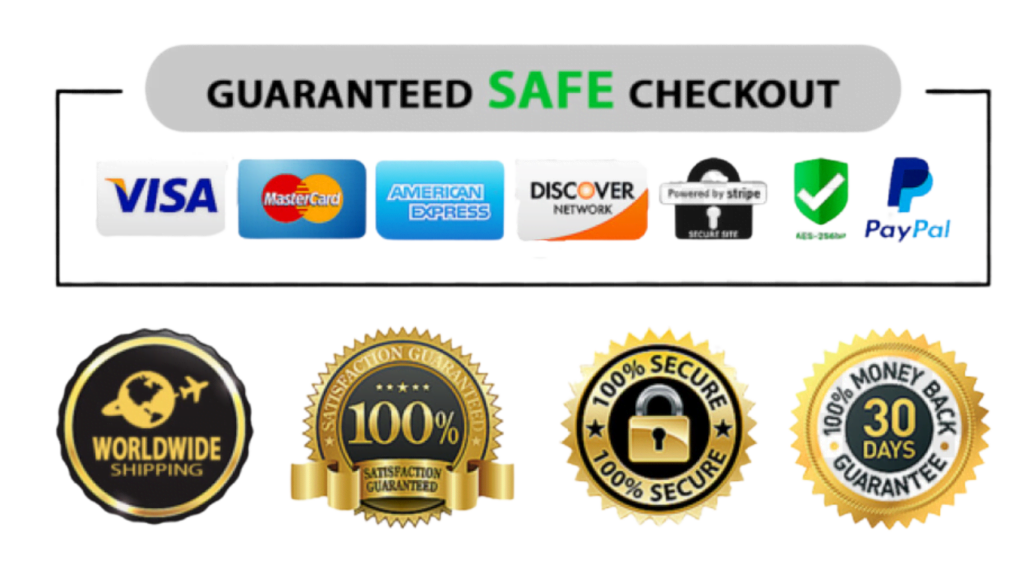guide : Best iptvuk
All about how to use best iptvuk subscription service at your device.
Setup instruction for a Samsung/Sony/LG Smart TV. best iptv uk service uses a media controller app called ‘Duplexplay’. Duplexplay is free to try for 7 days. After this period you are welcome to pay a small amount to support the app, maybe $1.99 for 6 months and $2.99 for 12 months.
Steps to add/edit playlists at Duplexplay:
Duplexplay is a media player and it doesn’t include any content. Please follow these steps to add your playlists:
- On the home screen, select “Add Playlist”
- The app will show instructions which include the following information: URL to manage playlists: https://edit.duplexplay.com/
- Device ID and Device Key to be used to identify the TV
- Please write down the values as you will use them in next steps
- Open a browser on your computer and visit https://edit.duplexplay.com/
- Supply Device ID and Device Key in corresponding fields
- Click on “Manage Playlists” to start to manage playlists
- Click on “Add Playlist”. A popup will open asking for Playlist information
- Fill the information and then click save
- Return back to your TV. On Home Screen press Blue key to refresh playlists
- Enjoy
Download Duplexplay into your TV:
( This is only for Samsung and LG Smart TV )
- Go to your TV apps store
- Search for Duplexplay
- Install Duplexplay and open Duplexplay
- Now you can see your Device ID and Device Key on your TV screen.
Add Channels/Playlists into Duplexplay:
- Go to https://edit.duplexplay.com/
- Now input your Device ID and Device Key then click on “Manage Device”
- Click on Add Playlist
- Input Playlist name: ( best iptv uk ), then input our given M3U Playlist URL and EGP URL at Playlist field & EGP field.
- Now check google captcha and click on “Save” button.
Guide to using the VLC media player on your PC/MAC to streaming our IPTV subscription.
- Download VLC ( Download URL https://www.videolan.org/vlc/index.html )
- Open VLC Player
- Go to Media -> Open Network stream
- Add your Subscription URL we sent to you and press play
- Wait till all the Channels load (this may take some time)
- Choose a Channel and enjoy the show
Guide to using the IPTV Smarters app on your PC/MAC to streaming our best IPTV uk subscription.
- Access a search engine and type in “iptv smarters”
- Find the official website at www.iptvsmarters.com
- Download the new version of IPTV Smarters, v.2.4
- Once the file is done downloading, click on the executable
- Windows will ask your permission to open this file. Select yes
- The file will now begin the installation process. This should take one or two minutes
- Once the installation is complete, launch IPTV Smarters. Click on Add New User and select to Load Your Playlist Or File/URLAdd your login details for your IPTV uk service (username, password, and m3u location)
- Now you can start watching content on IPTV Smarters!
Using iPlay TV:
- Download iPlayTV from AppStore
- Step 2 Upload our M3U Url to iPlay TV
- Now you can enjoy our IPTV playlist
Using GSE SMART IPTV PRO:
- Download GSE SMART IPTV PRO
- Go to the app and Click ‘Accept’ EULA rule
- Click ‘Setting’ on the left top corner
- Find and click the ‘Remote Playlists’ menu
- Click the ‘+’ button to add IPTV uk provider
- Click ‘Add M3U URL’
Using IPTV Smarters App:
- Access the Apple Store
- Type in “iptv smarters” in the search bar
- Install the app. It should finish downloading after only a few seconds
- Once the app is done downloading, look for the app icon on your iOS device’s homepage
- Launch the applications
- Accept the Terms of Usage
- Click on Add New User and select to Load Your Playlist Or File/URL
- Add your login details for your IPTV uk service (username, password, and m3u location)
- After the download is done, you will be able to finally use IPTV Smarters.
There is a lot of IPTV apps on Play Store but in this tutorial, we will use “IPTV” app. You can download the app from play store, but I’m giving you the download link bellow.
- Download Link: https://play.google.com/store/apps/details?id=ru.iptvremote.android.iptv .
- Install the App, Open it, Click on navigation menu icon then click on the area “More……”.
- Now you have to enter your M3U playlist URL. BTW, the M3U URL link available on your member area.
Another most popular IPTV streaming app is IPTV smarters, here I’m telling you how you can install & setup IPTV smarters on your Android devices step by step.
- Go to the Google Play Store
- Type in “iptv smarters” in the search box
- Click the install button and wait a few moments for the app to install
- Return to your home screen or App page to find the IPTV Smarters app. Launch the app
- Accept the Terms of Usage
- Click on Add New User and select to Load Your Playlist Or File/URL
- Add your login details for your IPTV uk service (username, password, and m3u location)
- IPTV Smarters will now begin downloading channels and series. Wait for this process to complete. It should take a couple of minutes only
- After doing this your profile should appear and now you can load and browse channels and series
Go to Google Play store and download Perfect Player IPTV, and follow our given steps below.
- Open Perfect Player
- Go to Settings
- Now you are into Settings Page, Go to General
- Go to Playlist and enter Your URL and add by Name ALL IPTV after you are done click on OK
- Go back to your Settings Page and go to Playback
- Check ONLY change system volume
- Go back to your Settings Page and go to GUI
- Check ONLY Show channels as a group folder
- Restart Perfect Player
- Now you see channels list on the left side
- Press left the button on the remote controller now you have all channels on the group folder
- Go to any folder and enjoy to watch all channels
- Open KodiSelect TV.
- Select Enter add-on browser.
- Select PVR IPTV Simple Client.
- Select Configure.
- Select General.
- If you have youriptv uk subscription m3u URL set Location to Remote Path.
- Then Select M3U PlayList URL.
- Enter the URL of your M3U PlayList and select OK.
- If you have an M3U text file stored locally on your network/computer/box then set the Location to Local Path (include Local Network).
- Then Select M3U PlayList URL.
- Navigate to where the file is stored and select it.
- Select OK.
- Wait for the notification of channels loaded.
- Now when you go back to the Home Screen and select TV it should look like this.
- Open Kodi.
- Select SYSTEM.
- Select TV (or Live TV if you are on a version lower than 15.2 and if you are then consider updating).
- Select General.
- Select EnabledYou will now see a pop-up saying that you have no PVR Client enabled.
- Select OK.
- Scroll down and select PVR IPTV Simple Client.
- Select Enable.
- Select Configure.
- In General select M3U PlayList URL.
- Add your M3U URL into the address section.
- Select OK.
- Select OK again.
- Reboot Kodi.
- On your Home Screen, you should now see TV (or Live TV if on an older version of Kodi).
- Open that to see the live channel list.
This tutorial will guide you through the simple setup instruction for STB Emulator.
‘STB Emulator’ can emulate the following IPTV set-top boxes:
- MAG 200.
- MAG 245.
- MAG 250.
- MAG 260.
- MAG 270.
- MAG 275.
- Aura HD.
STB Emulator Setup Instructions:
- Download ‘STB Emulator’ from the Google Play Store here.
- Install and Load the ‘STB Emulator’ app and you will see your ‘MAC address’ on screen.
- Tap near the ‘Top right corner’ and then click ‘Settings’ – the 4th icon from the right.
- Tap ‘Profiles’.
- Tap ‘Test portal’ to modify the existing profile or ‘Add profile’ to start a new one.
- Tap ‘STB Model’.
- Tap ‘MAG 250’ or whichever STB you wish to emulate.
- Tap ‘Portal settings’.
- Enter your ‘Portal URL’ (Check your activation e-mail) and click OK.
- Now tap ‘Screen Resolution’.
- Choose ‘1280×720’ (You can choose higher with internet speed 16+ Mbps).
- Exit the app and restart.
- You will now see your channel list.
Troubleshooting STB Emulator:
If you have any problems viewing the Channels please follow this.
- Restart your App, Device/Box, and Wi-Fi Router.
This tutorial will guide you through the simple setup instruction for Openbox.
Openbox Setup Instructions:
- Open ‘Intenet Browser’.
- Copy and paste your M3U URL into the ‘Address bar’ and press ‘Enter’.
- It will ask you to either ‘save’ or ‘save as’.
- Choose ‘save as’ and change the file name to ‘best iptv uk ’.
- Copy the saved file from your computer to a USB stick then put the stick in the Back of the Openbox.
On the remote press the following:
- – MENU – Network Local settings – Network App – best iptv uk – Yellow button to read from USB – Start Watching right after Openbox says ‘success”.
Troubleshooting Openbox:
- Restart your Openbox and Wi-Fi Router.
This tutorial will guide you through the simple setup instruction for Avov Box/Formuler. best iptv uk service uses a free media controlled app called ‘TVOnline’.
TVOnline Setup Instructions:
- From home screen click ‘Market’.
- Click ‘TVOnline’ app.
- Install ‘TVOnline’ app.
- Wait for the installation to finish.
- Enter ‘Server name’ (for example ‘best iptv uk ’) and enter ‘Portal link’ (Check your activation e-mail).
- Click ‘Connect’ to start watching.
Troubleshooting Avov Box/Formuler:
- Restart your App, Avov Box/Formuler, and Wi-Fi Router.
Installing IPTV on Roku is very simple. Here are the steps to download and setup IPTV for Roku.
- Plug in the Roku device to your TV.
- Then go to the Roku Channel Store and search for M3U Playlist Player and download it.
- Click on go to Channels in the M3U Playlist Player and click the New Playlist option.
- Enter the M3U URL and name for the Playlist that is given by your IPTV service provider and click save.
- Wait for a few seconds until the IPTV channels get loaded on your Roku device.
- Once it gets loaded, then restart your Roku device and open the IPTV app.
- Select the playlist that you have added before. Now you can see all the subscribed IPTV channels on your screen.
That’s it, You have successfully setup IPTV for Roku, Now you can stream your favourite Live TV channels with your friends and family.
Setup IPTV on Firestick by using the IPTV smarters pro app:
Installing IPTV Smarters on Amazon Firestick or Fire TV has more steps than for other devices, but the logic behind the process is still simple as long as you follow these steps:
- Go to the main menu of your Firestick.
- Select settings.
- Now click on My Fire TV.
- Select Developer Options.
- Click on Apps From Unknown Sources.
- You will receive a message telling you about the risk of dealing with third-party sources. IPTV Smarters is completely trustworthy, so choose to Turn On.
- Return to the Fire TV home screen and go to the search function.
- Type in “downloader”.
- Select the Downloader app which appears from the list of results. It should be the first one to appear.
- Select download.
- Once Downloader has finished downloading, click on Open.
- If you are met with a prompt that asks you if you want to allow Downloader to access data on your device, click on Allow.
- If you are met with a prompt that gives you details in a Quick Start Guide, select OK to move on.
- Type in the URL “firesticktricks.com/smarter” into the search bar.
- Click on Go.
- Wait for the download to complete. It’s only 80Mb and should be done in a minute or so.
- Click on Install when the download completes.
- Click on Done when the installation completes.
- Return to the Fire TV home screen and go to your Apps and Channels menu.
- Find the IPTV Smarters icon and launch it.
- Accept the Terms of Use.
- Click on Add New User and select to Load Your Playlist Or File/URL.
- Add your login details for your IPTV service (username, password, and m3u location).
- Once your profile is created, launch it and enjoy streaming content with IPTV Streamers.
Confused! can’t make a decision?
Well, we assure you that we are providing the best quality service comparing other service providers. Whatever, If you are worried about our service quality, please go for 24 hours trial and check our service quality by paying nothing. If you feel that it’s good enough, then buy our Premium iptvuk Package.
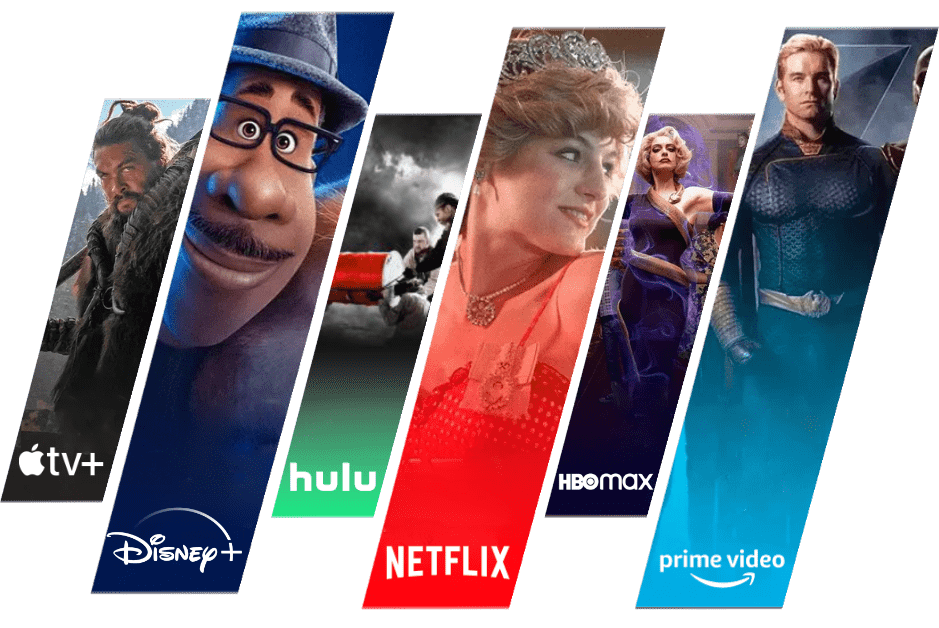
Catch all the entertainment and the biggest sports events you love with our best iptvuk service!
Our provider offers all your favorite country packs, with over 20,000 channels, 100,000+ VOD titles, and even +200 adult channels. We are the number one best iptv provider, offering the most affordable pricing plans on all your devices. Say goodbye to freezing and buffering, as our advanced solutions ensure a lag-free viewing experience.
Newsletter
Signup our newsletter to get update information, news, insight or promotions.
SERVICES
Copyright © 2023 BEST IPTV-UK All rights reserved.

TEST IPTV 24 H